Best Ways to Boost FPS in CS2 2025 - Top Settings for Optimizing Weak PCs for CS2!
Lags in CS2 holding you back? Learn to optimize your game in 2025! 4:3 format, graphics, and FidelityFX for any PC. Forget freezes, aim sharper, and dominate. Secrets to smooth gameplay await in our guide!
How to Boost FPS in CS2: Best Optimization Settings for 2025
In Counter-Strike 2, as in any online shooter, high FPS is critical for a comfortable gaming experience. After transitioning from CS:GO to CS2, system requirements have increased, and even owners of powerful PCs face frame drops and stutters. In this article, we’ll explore the best in-game settings to optimize performance and boost FPS in CS2.
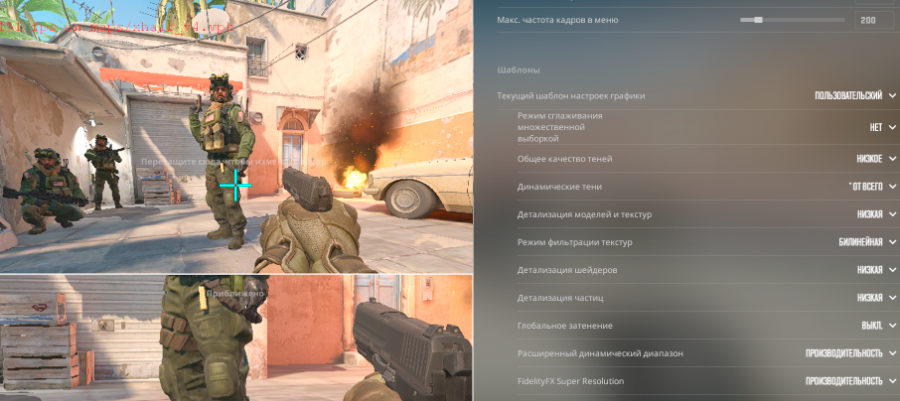
4:3 Aspect Ratio: Why It Boosts FPS?
Features
Many professional players choose the 4:3 aspect ratio for various reasons, but the key advantage is increased FPS. The widescreen 16:9 mode (up to 1920x1080) is more demanding on the GPU than 4:3 (up to 1440x1080).
Player | Aspect Ratio | Resolution (Example) | Notes |
|---|---|---|---|
s1mple | 4:3 (stretched) | 1280×960 | Prefers 4:3 for larger enemy models and improved FPS. |
ZywOo | 16:9 | 1920×1080 | Uses standard resolution for a wider field of view. |
m0NESY | 4:3 (stretched) | 1280×960 | AWPer, prefers 4:3 for accuracy and reaction speed. |
NiKo | 4:3 (stretched) | 1280×960 | Uses 4:3 for a competitive edge. |
donk | 4:3 (stretched) | 1280×960 | Likely uses 4:3, like most riflers. |
ropz | 16:9 | 1920×1080 | One of the few top players using 16:9. |
sh1ro | 4:3 (stretched) | 1280×960 | AWPer, follows the 4:3 trend for larger enemy models. |
kennyS | 4:3 (stretched) | 1440×1080 | Occasionally uses 5:4, but mostly 4:3 for competition. |
device | 4:3 (stretched) | 1280×960 | Prefers 4:3 for stable FPS and accuracy. |
b1t | 4:3 (stretched) | 1280×960 | Follows NAVI’s trend, using 4:3. |
Advantages of 4:3
Lower GPU load, increasing FPS.
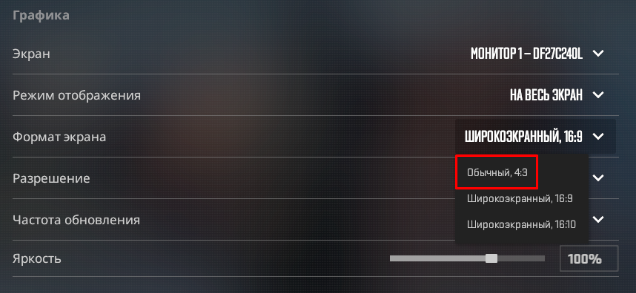
Enemies appear wider, making aiming easier.
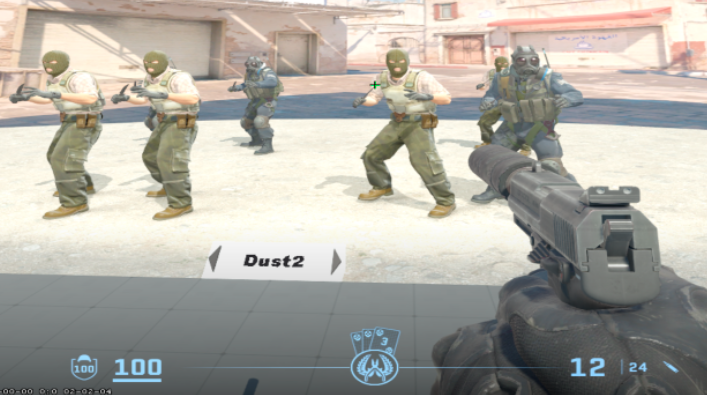
Popular among esports athletes for stable performance.

How to Set Up
Go to CS2’s graphics settings, select the 4:3 aspect ratio, and choose a resolution of 1440x1080 or lower if your PC is weak. This will provide an FPS boost without significant quality loss.
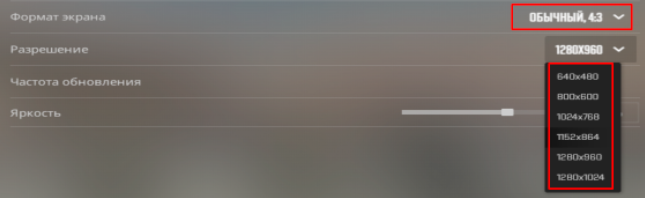
Key Graphics Settings for Boosting FPS
1. Anti-Aliasing
Anti-aliasing smooths out jagged edges on objects but heavily taxes the system. CS2 offers two types: CMAA2 (lightweight) and MSAA (resource-intensive).
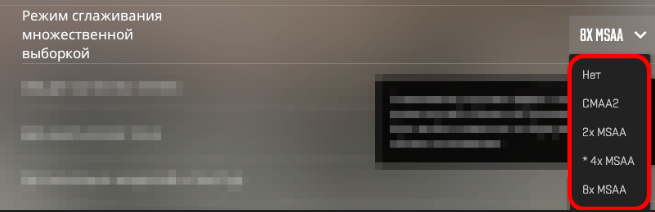
Recommendations
Weak PCs: Disable anti-aliasing for maximum FPS.
Mid-range PCs: Use CMAA2 for minimal FPS loss with decent quality.
Powerful PCs: MSAA for the best visuals, but use cautiously.

Advantages of Disabling
Significant FPS boost.
Minimal impact on gameplay.
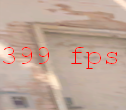
2. Overall Shadow Quality
This setting controls shadow detail and heavily impacts the CPU. The difference between minimum and maximum settings is minor.
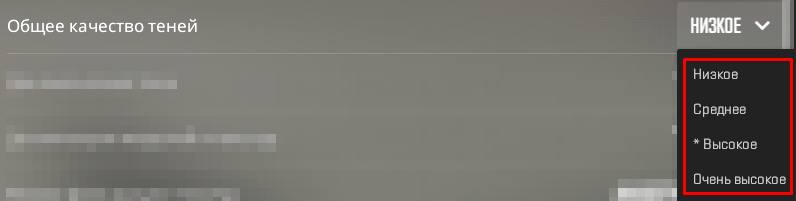
Recommendations
Set to “Low” shadow quality. Shadows remain visible (for spotting enemies), but CPU load decreases.

Advantages
Reduced CPU load.
Preserves tactical shadow visibility.
Suitable for all PC types.

3. Model and Texture Detail
Determines the quality of textures and model geometry complexity. High settings require a powerful GPU.
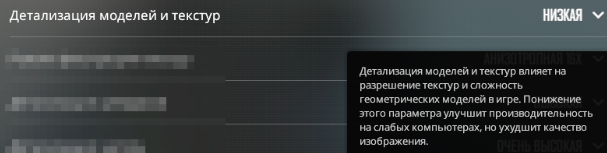
Recommendations
Set to “Low” for maximum FPS. This has minimal impact on enemy visibility but reduces system load.

Advantages
FPS boost on weak PCs.
Minimal gameplay impact.
Simpler graphics for greater clarity.
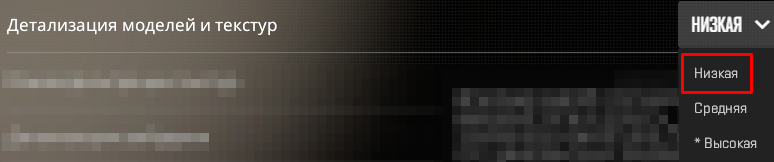
FidelityFX Super Resolution: How It Works and Should You Enable It?
FidelityFX Super Resolution (FSR) is AMD’s upscaling technology. It renders frames at a lower resolution and upscales them to your native resolution, reducing GPU load.

How It Affects FPS
FSR sacrifices image quality for FPS. The boost depends on your GPU:
Weak PCs: Significant FPS increase.
Powerful PCs: Moderate FPS gain with noticeable clarity loss.
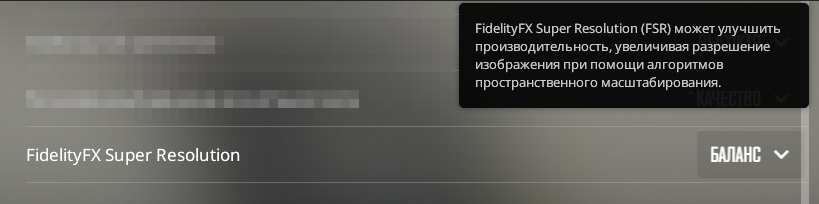
Recommendations
Enable FSR and experiment with quality levels: “Ultra Quality,” “Quality,” “Balanced,” “Performance.”
Weak PCs: Choose “Performance” for maximum FPS.
Powerful PCs: Try “Balanced” or disable FSR if image clarity is a priority.
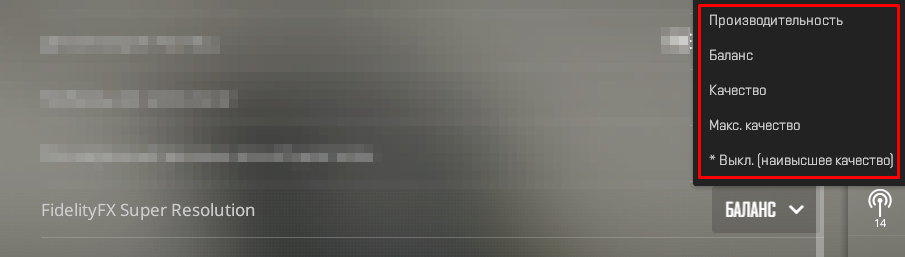
Advantages
Significant FPS boost on weak systems.
Flexible settings for different configurations.

Conclusion
These settings will help boost FPS in CS2 for a smoother gaming experience. Owners of powerful PCs can achieve fluid visuals, while users with weaker systems can reach acceptable FPS levels. Test different combinations to find the optimal balance between performance and graphics quality.
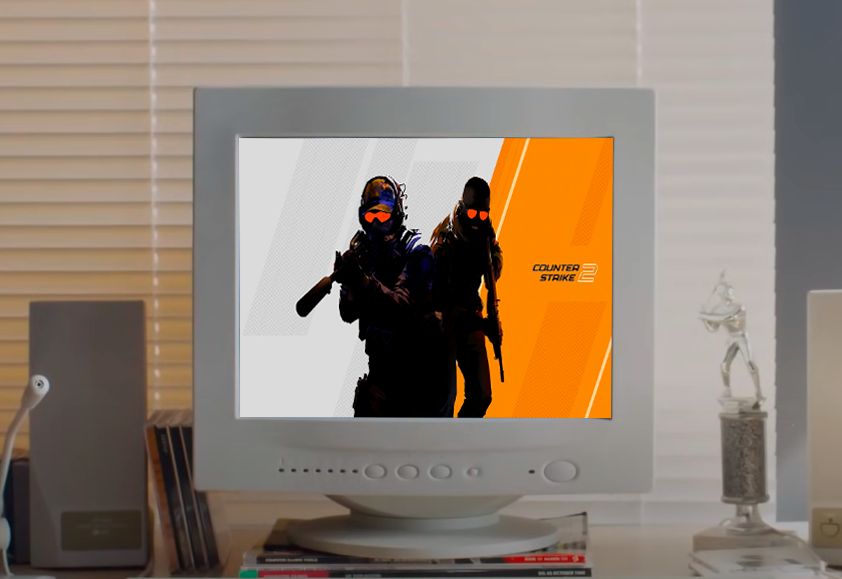
Optimization Tips
Update your GPU drivers (NVIDIA, AMD) for better performance.
Close background applications before launching CS2.
Use the table below for quick setup:
Setting | Weak PC | Mid-range PC | Powerful PC |
|---|---|---|---|
Aspect Ratio | 4:3 | 4:3/16:9 | 16:9 |
Anti-Aliasing | Off | CMAA2 | MSAA |
Shadow Quality | Low | Low | Medium |
Texture Detail | Low | Low | Medium |
FidelityFX | Performance | Balanced | Off/Quality |

























User comments:
Спасибо
24.06.2025